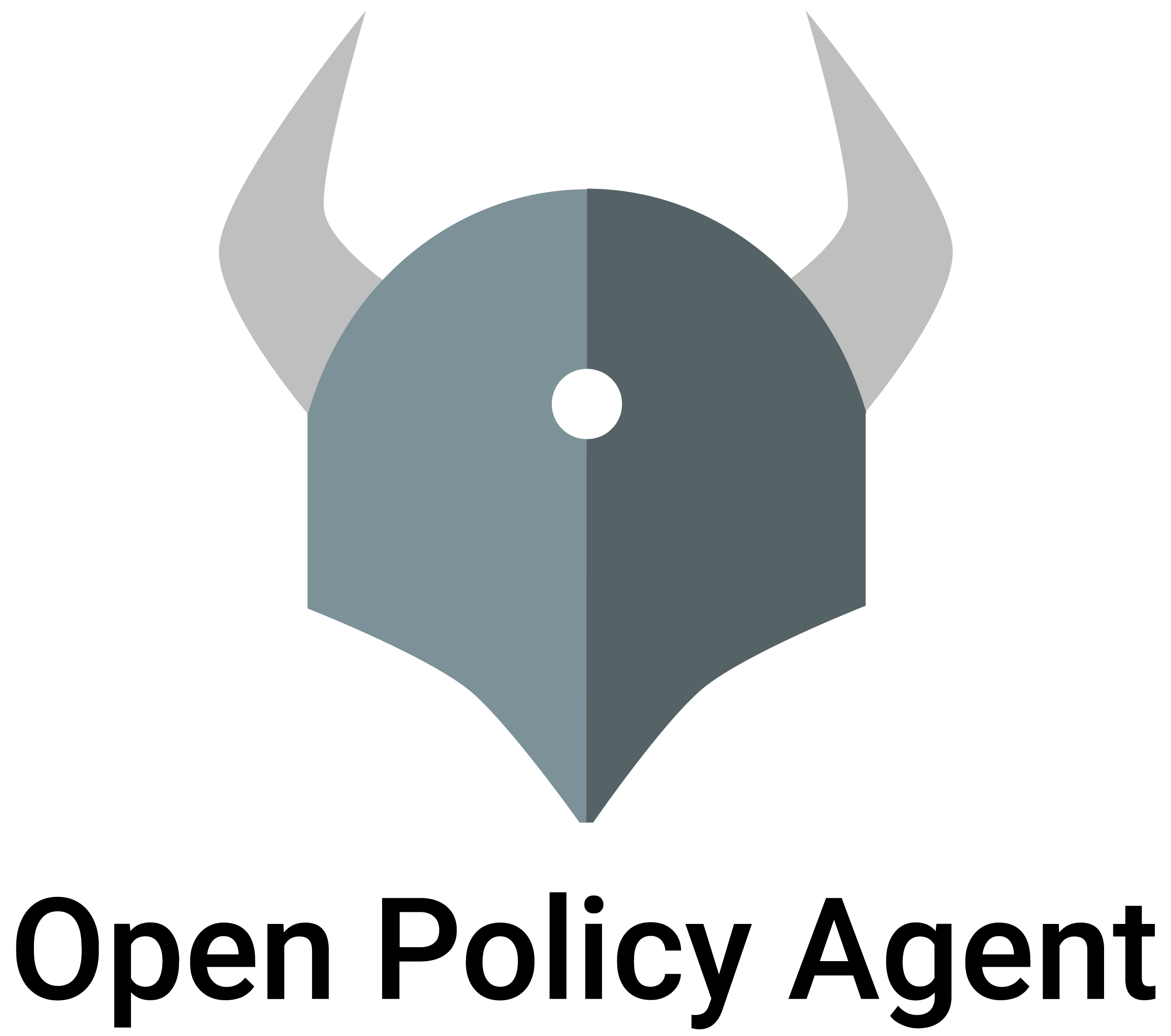Security
This document provides guidelines for deploying OPA inside untrusted environments. You should read this document if you are deploying OPA as a service.
Securing the API involves configuring OPA to use TLS, authentication, and authorization so that:
- Traffic between OPA and clients is encrypted.
- Clients verify the OPA API endpoint identity.
- OPA verifies client identities.
- Clients are only granted access to specific APIs or sections of The
dataDocument.
TLS and HTTPS
HTTPS is configured by specifying TLS credentials via command line flags at startup:
--tls-cert-file=<path>specifies the path of the file containing the TLS certificate.--tls-private-key-file=<path>specifies the path of the file containing the TLS private key.
OPA will exit immediately with a non-zero status code if only one of these flags is specified.
Note that for using TLS-based authentication, a CA cert file can be provided:
--tls-ca-cert-file=<path>specifies the path of the file containing the CA cert.
If provided, it will be used to validate clients’ TLS certificates when using TLS authentication (see below).
By default, OPA ignores insecure HTTP connections when TLS is enabled. To allow
insecure HTTP connections in addition to HTTPS connections, provide another
listening address with --addr. For example:
opa run --server \
--log-level debug \
--tls-cert-file public.crt \
--tls-private-key-file private.key \
--addr https://0.0.0.0:8181 \
--addr http://localhost:82821. Generate the TLS credentials for OPA (Example)
openssl genrsa -out private.key 2048
openssl req -new -x509 -sha256 -key private.key -out public.crt -days 1We have generated a self-signed certificate for example purposes here. DO NOT rely on self-signed certificates outside of development without understanding the risks.
2. Start OPA with TLS enabled
opa run --server --log-level debug \
--tls-cert-file public.crt \
--tls-private-key-file private.key3. Try to access the API with HTTP
curl http://localhost:8181/v1/data4. Access the API with HTTPS
curl -k https://localhost:8181/v1/dataWe have to use cURL’s
-k/--insecureflag because we are using a self-signed certificate.
Authentication and Authorization
This section shows how to configure OPA to authenticate and authorize client requests. Client-side authentication of the OPA API endpoint should be handled with TLS.
Authentication and authorization allow OPA to:
- Verify client identities.
- Control client access to APIs and data.
Both are configured via command line flags:
--authentication=<scheme>specifies the authentication scheme to use.--authorization=<scheme>specifies the authorization scheme to use.
By default, OPA does not perform authentication or authorization and these flags
default to off.
For authentication, OPA supports:
- Bearer tokens: Bearer tokens are enabled by
starting OPA with
--authentication=token. When thetokenauthentication mode is enabled, OPA will extract the Bearer token from incoming API requests and provide to the authorization handler. When you use thetokenauthentication, you must configure an authorization policy that checks the tokens. If the client does not supply a Bearer token, theinput.identityvalue will be undefined when the authorization policy is evaluated. - Client TLS certificates: Client TLS authentication is enabled by starting
OPA with
--authentication=tls. When this authentication mode is enabled, OPA will require all clients to provide a client certificate. It is verified against the CA certificate(s) provided via--tls-ca-cert-path. Upon successful verification, theinput.identityvalue is set to the TLS certificate’s subject.
Note that TLS authentication does not disable non-HTTPS listeners. To ensure
that all your communication is secured, it should be paired with an
authorization policy (see below) that at least requires the client identity
(input.identity) to be set.
For authorization, OPA relies on policy written in Rego. Authorization is
enabled by starting OPA with --authorization=basic.
When the basic authorization scheme is enabled, a minimal authorization policy
must be provided on startup. The authorization policy must be structured as follows:
xxxxxxxxxx# The "system" namespace is reserved for internal use# by OPA. Authorization policy must be defined under# system.authz as follows:package system.authzdefault allow = false # Reject requests by default.allow { # Logic to authorize request goes here.}When OPA receives a request, it executes a query against the document defined
data.system.authz.allow. The implementation of the policy may span multiple
packages however it is recommended that administrators keep the policy under the
system namespace.
If the document produced by the allow rule is true, the request is
processed normally. If the document is undefined or not true, the
request is rejected immediately.
OPA provides the following input document when executing the authorization
policy:
{
# Identity established by authentication scheme.
# When Bearer tokens are used, the identity is
# set to the Bearer token value.
"identity": "",
# One of {"GET", "POST", "PUT", "PATCH", "DELETE"}.
"method": "",
# URL path represented as an array.
# For example: /v1/data/exempli-gratia
# is represented as ["v1", "data", "exampli-gratia"]
"path": [...],
# URL parameters represented as an object of string arrays.
# For example: metrics&explain=true is represented as
# {"metrics": [""], "explain": ["true"]}
"params": {"...": ...},
# Request headers represented as an object of string arrays.
#
# Example Request Headers:
#
# host: acmecorp.com
# x-custom: secretvalue
#
# Example input.headers Value:
#
# {"Host": ["acmecorp.com"], "X-Custom": ["mysecret"]}
#
# Example header check:
#
# input.headers["X-Custom"][_] = "mysecret"
#
# Header keys follow canonical MIME form. The first character and any
# characters following a hyphen are uppercase. The rest are lowercase.
# If the header key contains space or invalid header field bytes,
# no conversion is performed.
"headers": {"...": [...]}
}At a minimum, the authorization policy should grant access to a special root identity:
xxxxxxxxxxpackage system.authzdefault allow = false # Reject requests by default.allow { # Allow request if... "secret" == input.identity # Identity is the secret root key.}When OPA is configured with this minimal authorization policy, requests without authentication are rejected:
GET /v1/policies HTTP/1.1Response:
HTTP/1.1 401 Unauthorized
Content-Type: application/json{
"code": "unauthorized",
"message": "request rejected by administrative policy"
}However, if Bearer token authentication is enabled and the request includes the secret from above, the request is allowed:
GET /v1/policies HTTP/1.1
Authorization: Bearer secretResponse:
HTTP/1.1 200 OK
Content-Type: application/jsonToken-based Authentication Example
When Bearer tokens are used for authentication, the policy should at minimum validate the identity:
xxxxxxxxxxpackage system.authz# Tokens may defined in policy or pushed into OPA as data.tokens = { "my-secret-token-foo": { "roles": ["admin"] }, "my-secret-token-bar": { "roles": ["service-1"] }, "my-secret-token-baz": { "roles": ["service-2", "service-3"] }}default allow = false # Reject requests by default.allow { # Allow request if... input.identity == "secret" # Identity is the secret root key.}allow { # Allow request if... tokens[input.identity] # Identity exists in "tokens".}To complete this example, the policy could further restrict tokens to specific documents:
xxxxxxxxxxpackage system.authz# Rights may be defined in policy or pushed into OPA as data.rights = { "admin": { "path": "*" }, "service-1": { "path": ["v1", "data", "exempli", "gratia"] }, "service-2": { "path": ["v1", "data", "par", "example"] }}# Tokens may be defined in policy or pushed into OPA as data.tokens = { "my-secret-token-foo": { "roles": ["admin"] }, "my-secret-token-bar": { "roles": ["service-1"] }, "my-secret-token-baz": { "roles": ["service-2", "service-3"] }}default allow = false # Reject requests by default.allow { # Allow request if... some right identity_rights[right] # Rights for identity exist, and... right.path == "*" # Right.path is '*'.}allow { # Allow request if... some right identity_rights[right] # Rights for identity exist, and... right.path == input.path # Right.path matches input.path.}identity_rights[right] { # Right is in the identity_rights set if... some role token := tokens[input.identity] # Token exists for identity, and... role := token.roles[_] # Token has a role, and... right := rights[role] # Role has rights defined.}TLS-based Authentication Example
To set up authentication based on TLS, we will need three certificates:
- the CA cert (self-signed),
- the server cert (signed by the CA), and
- the client cert (signed by the CA).
These are example invocations using openssl.
Don’t use these in production, the key sizes are only good for demonstration purposes.
Note that we’re creating an extra client, which has a certificate signed by the proper CA, but will later be used to illustrate the authorization policy.
# CA
openssl genrsa -out ca-key.pem 2048
openssl req -x509 -new -nodes -key ca-key.pem -days 1000 -out ca.pem -subj "/CN=my-ca"
# client 1
openssl genrsa -out client-key.pem 2048
openssl req -new -key client-key.pem -out csr.pem -subj "/CN=my-client"
openssl x509 -req -in csr.pem -CA ca.pem -CAkey ca-key.pem -CAcreateserial -out client-cert.pem -days 1000
# client 2
openssl genrsa -out client-key-2.pem 2048
openssl req -new -key client-key-2.pem -out csr.pem -subj "/CN=my-client-2"
openssl x509 -req -in csr.pem -CA ca.pem -CAkey ca-key.pem -CAcreateserial -out client-cert-2.pem -days 1000
# create server cert with IP and DNS SANs
cat <<EOF >req.cnf
[req]
req_extensions = v3_req
distinguished_name = req_distinguished_name
[req_distinguished_name]
[v3_req]
basicConstraints = CA:FALSE
keyUsage = nonRepudiation, digitalSignature, keyEncipherment
subjectAltName = @alt_names
[alt_names]
DNS.1 = opa.example.com
IP.1 = 127.0.0.1
EOF
openssl genrsa -out server-key.pem 2048
openssl req -new -key server-key.pem -out csr.pem -subj "/CN=my-server" -config req.cnf
openssl x509 -req -in csr.pem -CA ca.pem -CAkey ca-key.pem -CAcreateserial -out server-cert.pem -days 1000 -extensions v3_req -extfile req.cnfWe also create a simple authorization policy file, called check.rego:
xxxxxxxxxxpackage system.authz# client_cns may defined in policy or pushed into OPA as data.client_cns = { "my-client": true}default allow = falseallow { # Allow request if split(input.identity, "=", ["CN", cn]) # the cert subject is a CN, and client_cns[cn] # the name is a known client.}Now, we’re ready to starting the server with -authentication=tls and the
certificate-related parameters:
$ opa run -s \
--tls-cert-file server-cert.pem \
--tls-private-key-file server-key.pem \
--tls-ca-cert-file ca.pem \
--authentication=tls \
--authorization=basic \
-a https://127.0.0.1:8181 \
check.rego
INFO[2019-01-14T10:24:52+01:00] First line of log stream. addrs="[https://127.0.0.1:8181]" insecure_addr=We can use curl to validate our TLS-based authentication setup:
First, we use the client certificate that was signed by the CA, and has a subject matching our authorization policy:
$ curl --key client-key.pem \
--cert client-cert.pem \
--cacert ca.pem \
--resolve opa.example.com:8181:127.0.0.1 \
https://opa.example.com:8181/v1/data
{"result":{}}Note that we’re passing the CA cert to curl – this is done to have curl accept the server’s certificate, which has been signed by our CA cert.
Since we’ve setup an IP SAN, we may also curl https://127.0.0.1:8181/v1/data
directly. (To keep our examples focused, we’ll do that from here on.)
Using a valid certificate whose subject will be declined by our authorization policy:
$ curl --key client-key-2.pem \
--cert client-cert-2.pem \
--cacert ca.pem \
https://127.0.0.1:8181/v1/data
{
"code": "unauthorized",
"message": "request rejected by administrative policy"
}Finally, we’ll attempt to query without a client certificate:
$ curl --cacert ca.pem https://127.0.0.1:8181/v1/data
curl: (35) error:14094412:SSL routines:ssl3_read_bytes:sslv3 alert bad certificateAs you can see, TLS-based authentication disallows these request completely.
Hardened Configuration Example
You can run a hardened OPA deployment with minimal configuration. There are a few things to keep in mind:
- Limit API access to host-local clients executing policy queries.
- Configure TLS (for localhost TCP) or a UNIX domain socket.
- Do not pass credentials as command-line arguments.
- Run OPA as a non-root user ideally inside it’s own account.
With OPA configured to fetch policies using the Bundles feature
you can configure OPA with a restrictive authorization policy that only grants
clients access to the default policy decision, i.e., POST /:
xxxxxxxxxxpackage system.authz# Deny access by default.default allow = false# Allow anonymous access to the default policy decision.allow { input.method = "POST" input.path = [""]}The example below shows flags that tell OPA to:
- Authorize all API requests (
--authorization=basic) - Listen on localhost for HTTPS (not HTTP!) connections (
--addr,--tls-cert-file,--tls-private-key-file) - Download bundles from a remote HTTPS endpoint (
--setflags and--set-fileflag)
opa run \
--server \
--authorization=basic \
--addr=https://localhost:8181 \
--tls-cert-file=/var/tmp/server.crt \
--tls-private-key-file=/var/tmp/server.key \
--set=bundles.authz.service=default \
--set=bundles.authz.resource=myapp_authz_bundle \
--set=services.default.url=https://control.acmecorp.com \
--set-file=services.default.credentials.bearer.token=/var/tmp/secret-bearer-tokenThe
/var/tmp/secret-bearer-tokenwill store the credential in plaintext. You should make sure that file permission(s) are setup to limit access.